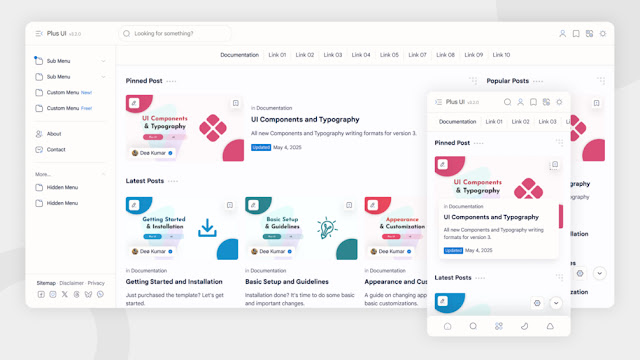How to Create a Database in Firebase - Step by Step Guide

Complete Guide: Setting Up Firebase Realtime Database in 6 Steps
Prerequisite: Before creating your database, you'll need a Firebase project. If you haven't created one yet, follow our Firebase Project Setup Guide first.
What is Firebase Realtime Database?
Firebase Realtime Database is a cloud-hosted NoSQL database that synchronizes data across all clients in milliseconds. Key features include:
- Real-time data synchronization across web, iOS, and Android apps
- Offline support with automatic data syncing when reconnected
- Flexible, JSON-based data structure
- Built-in security and user authentication
Step-by-Step Setup Guide
Step 1: Access Your Firebase Console
- Go to Firebase Console
- Select your existing project or create a new one

Step 2: Navigate to Realtime Database
- In the left sidebar, click Build
- Select Realtime Database from the menu

Step 3: Create Your Database
- Click Create Database
- Select your database location (default is usually fine)
- Click Next to proceed

Step 4: Configure Security Rules
Important: Test mode allows open access to your database. Only use this during development.
- Select Start in test mode for initial setup
- Click Enable to create your database

Step 5: Understand the Database Interface
You'll see these key components:
- Data tree: Hierarchical view of your JSON data
- Add button (+): Create new nodes or child elements
- Database URL: Your unique endpoint for connections

Step 6: Locate Your Database URL
- Find your database URL at the top of the page (format:
https://your-project-id.firebaseio.com/) - Copy this URL for use in your application code

Testing Your Database: Sample Code
Important: Before using this code, you must replace
https://your-project-id.firebaseio.com/ with your actual Firebase Realtime Database URL.
Firebase Realtime Database Example (Legacy SDK v2.2.1)
<!-- Firebase SDK v2.2.1 -->
<script src="https://cdn.firebase.com/js/client/2.2.1/firebase.js"></script>
<script>
// 🔴 REPLACE THIS WITH YOUR DATABASE URL
// Format: https://your-project-id.firebaseio.com/
var firebaseRef = new Firebase("https://your-project-id.firebaseio.com/users/");
// Example data object to push
var userData = {
username: "john_doe",
email: "john@example.com",
timestamp: Date.now() // Added timestamp for better debugging
};
// Push data to 'users' node (generates unique key)
firebaseRef.push(userData, function(error) {
if (error) {
console.error("Data could not be saved: " + error);
} else {
console.log("Data saved successfully!");
}
});
</script>
Testing Tip: After running this code, check your Firebase console → Realtime Database to see the new data appear under the "users" node.
Next Steps & Best Practices
Security Rules
After testing, update your security rules:
- Restrict read/write access to authenticated users
- Implement data validation rules
- Use granular path-based permissions
Data Structure
Plan your database structure carefully:
- Flatten data when possible
- Avoid deep nesting
- Consider duplicate data for efficient queries
Need Help? If you encounter any issues during setup, check out Firebase's official support resources or leave a comment below.