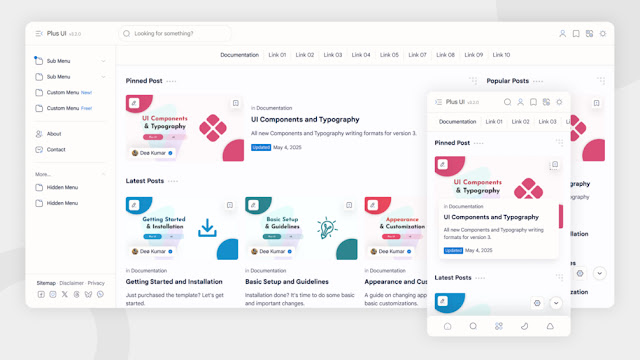How to Create a Firebase Project - Step by Step Guide

Firebase is a powerful platform by Google that helps developers build mobile and web applications easily. In this guide, you’ll learn how to create a Firebase project with simple steps and real screenshots. This article is beginner-friendly and SEO optimized.
-
Go to Firebase Console
- Open your browser and go to https://console.firebase.google.com/
- Click on "Add Project" or "Create a Project"
-
Enter Project Name
- Type a name for your project like "My App Project"
- Click Continue
-
Enable Gemini Features (Optional)
- Enable Gemini if you want to use AI features (optional)
- Click Continue
-
Enable Google Analytics
- Check the box to enable Google Analytics
- Click Continue to proceed
-
Create Google Analytics Account
- If you don't have one, select Create a new account
-
Enter Account Name and Save
- Enter a name for your Google Analytics account
- Click Save and Continue
-
Agree to Terms and Conditions
- Check the box to accept the terms
- Click Continue
-
Your Firebase Project is Ready
- Wait a few seconds while Firebase creates your project
- Click Continue to go to the Firebase dashboard
Conclusion
You have now successfully created a Firebase project. You can now connect your Android or web app, add Authentication, Firestore database, Cloud Functions, and explore many other features that Firebase offers.
This beginner-friendly guide is perfect for first-time users. Stay tuned for more Firebase tutorials and tips on how to grow your app using Google tools.
How to Create a Database in Firebase - Step by Step Guide

Complete Guide: Setting Up Firebase Realtime Database in 6 Steps
What is Firebase Realtime Database?
Firebase Realtime Database is a cloud-hosted NoSQL database that synchronizes data across all clients in milliseconds. Key features include:
- Real-time data synchronization across web, iOS, and Android apps
- Offline support with automatic data syncing when reconnected
- Flexible, JSON-based data structure
- Built-in security and user authentication
Step-by-Step Setup Guide
Step 1: Access Your Firebase Console
- Go to Firebase Console
- Select your existing project or create a new one

Step 2: Navigate to Realtime Database
- In the left sidebar, click Build
- Select Realtime Database from the menu

Step 3: Create Your Database
- Click Create Database
- Select your database location (default is usually fine)
- Click Next to proceed

Step 4: Configure Security Rules
- Select Start in test mode for initial setup
- Click Enable to create your database

Step 5: Understand the Database Interface
You'll see these key components:
- Data tree: Hierarchical view of your JSON data
- Add button (+): Create new nodes or child elements
- Database URL: Your unique endpoint for connections

Step 6: Locate Your Database URL
- Find your database URL at the top of the page (format:
https://your-project-id.firebaseio.com/) - Copy this URL for use in your application code

Testing Your Database: Sample Code
https://your-project-id.firebaseio.com/ with your actual Firebase Realtime Database URL.
<!-- Firebase SDK v2.2.1 -->
<script src="https://cdn.firebase.com/js/client/2.2.1/firebase.js"></script>
<script>
// 🔴 REPLACE THIS WITH YOUR DATABASE URL
// Format: https://your-project-id.firebaseio.com/
var firebaseRef = new Firebase("https://your-project-id.firebaseio.com/users/");
// Example data object to push
var userData = {
username: "john_doe",
email: "john@example.com",
timestamp: Date.now() // Added timestamp for better debugging
};
// Push data to 'users' node (generates unique key)
firebaseRef.push(userData, function(error) {
if (error) {
console.error("Data could not be saved: " + error);
} else {
console.log("Data saved successfully!");
}
});
</script>Next Steps & Best Practices
Security Rules
After testing, update your security rules:
- Restrict read/write access to authenticated users
- Implement data validation rules
- Use granular path-based permissions
Data Structure
Plan your database structure carefully:
- Flatten data when possible
- Avoid deep nesting
- Consider duplicate data for efficient queries
How to Download Pinterest Videos Without Watermark (Fast & Easy)
Want to download Pinterest videos to your phone without any watermark? Here’s a simple 2-step method using our Pinterest Video Downloader tool — no app needed!
📌 Step 1: Copy the Pinterest Video Link
- Open the Pinterest app and select the video you want to download.
- Tap on the Share icon.
- Select “Copy link”.

🔽 Step 2: Paste the Link on Our Tool
- Go to https://pindl.blogspot.com.
- Paste the link you copied into the input box.
- Tap the download button.

✅ That’s it!
Your video will be ready to download — no watermark, no hassle. It works on all devices and is completely free!
💡 Tip: Bookmark the site for quick access anytime you want to save videos from Pinterest.
#PinterestDownloader #DownloadPinterestVideo #NoWatermark #PinterestVideoDownload #PinterestTips #VideoDownloader #SocialMediaTools #HowToDownload #PinterestTricks #PinterestSave
PINDL - Pinterest Downloader Blogger Template
🚀 Key Features:
🔗 Live Demo:
🛒 Buy Now:
FilmlokHD Blogger Template For Movies
FilmlokHD Blogger Template is a modern, sleek, and feature-rich theme designed for movie enthusiasts. Whether you want to create a movie downloading or streaming blog, this template has all the essentials to get started effortlessly.
Download link very soon..
Features
- 🚀 Responsive Design 📱: Perfectly optimized for all devices.
- Movie Download & Streaming Ready 🎥: Showcase your movies beautifully.
- Fast Loading Speed ⚡: Ensures a seamless browsing experience.
- SEO Friendly 🔍: Rank higher on search engines.
- Customizable Layouts 🛠️: Easy to personalize as per your needs.